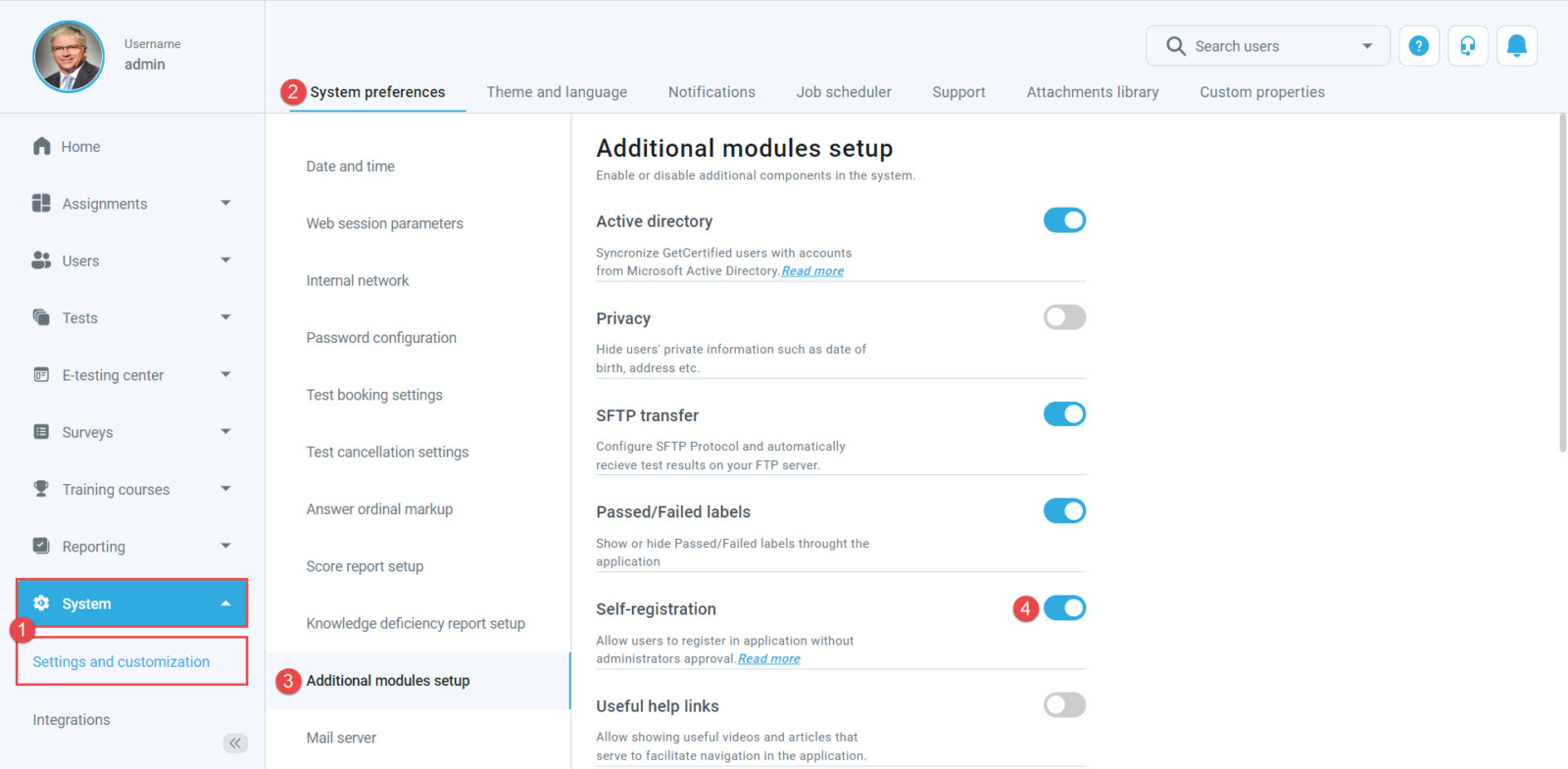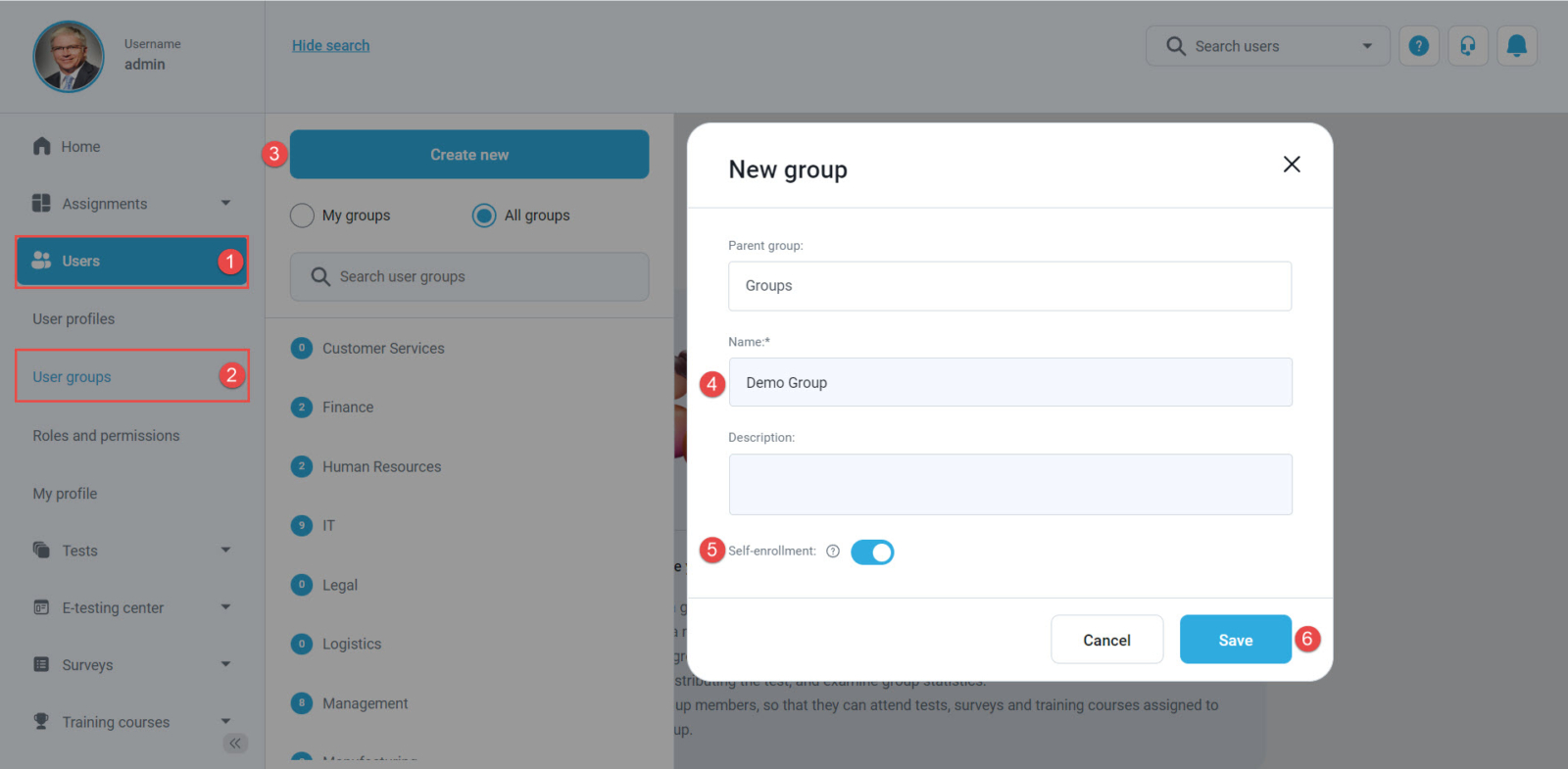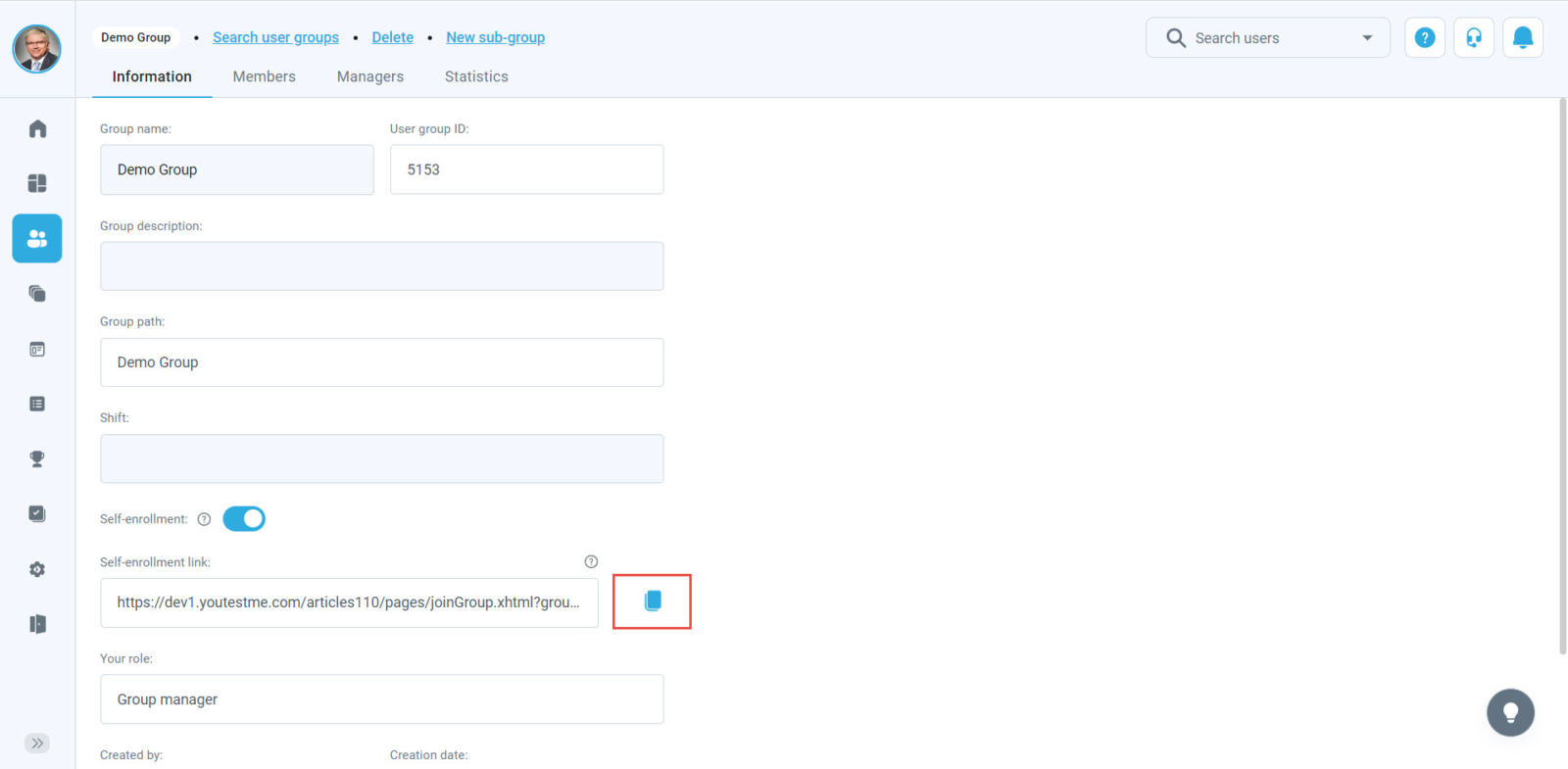This article explains how to generate the link which can be sent to candidates so they can assign to a group directly upon logging in or registration.
Enabling Self-Registration option #
In order for candidates to be able to register without approval, the “Self-registration” module must be enabled. To enable the “Self-registration” module you should:
- Click the “System” item on the left side menu and select the “Settings and customization” option.
- Select the “System preferences” tab.
- Select the “Additional modules setup” tab.
- Enable the “Self-registration” module.
Creating User Group #
To create a new user group, you should:
- Click the “Users” item on the left side menu and select “User groups”.
- Click the “Create new” button.
- Enter the name of the group.
- Enable the “Self-enrollment” option.
- Click the “Save” button.
As soon as a group with the “Self-enrollment” option is created, the link for direct access would be generated and you can just copy it and send it to candidates.
Note: You can generate the link for all already created groups if you enable the “Self-enrollment” option.
Once candidates receive a link, by clicking on it, they would land on the login page.
- If candidates already have an account, they just have to enter their login credentials and they would automatically become part of the group.
- If candidates don’t have an account, they can register and they would automatically become part of the group.
For more instructional materials. please visit: