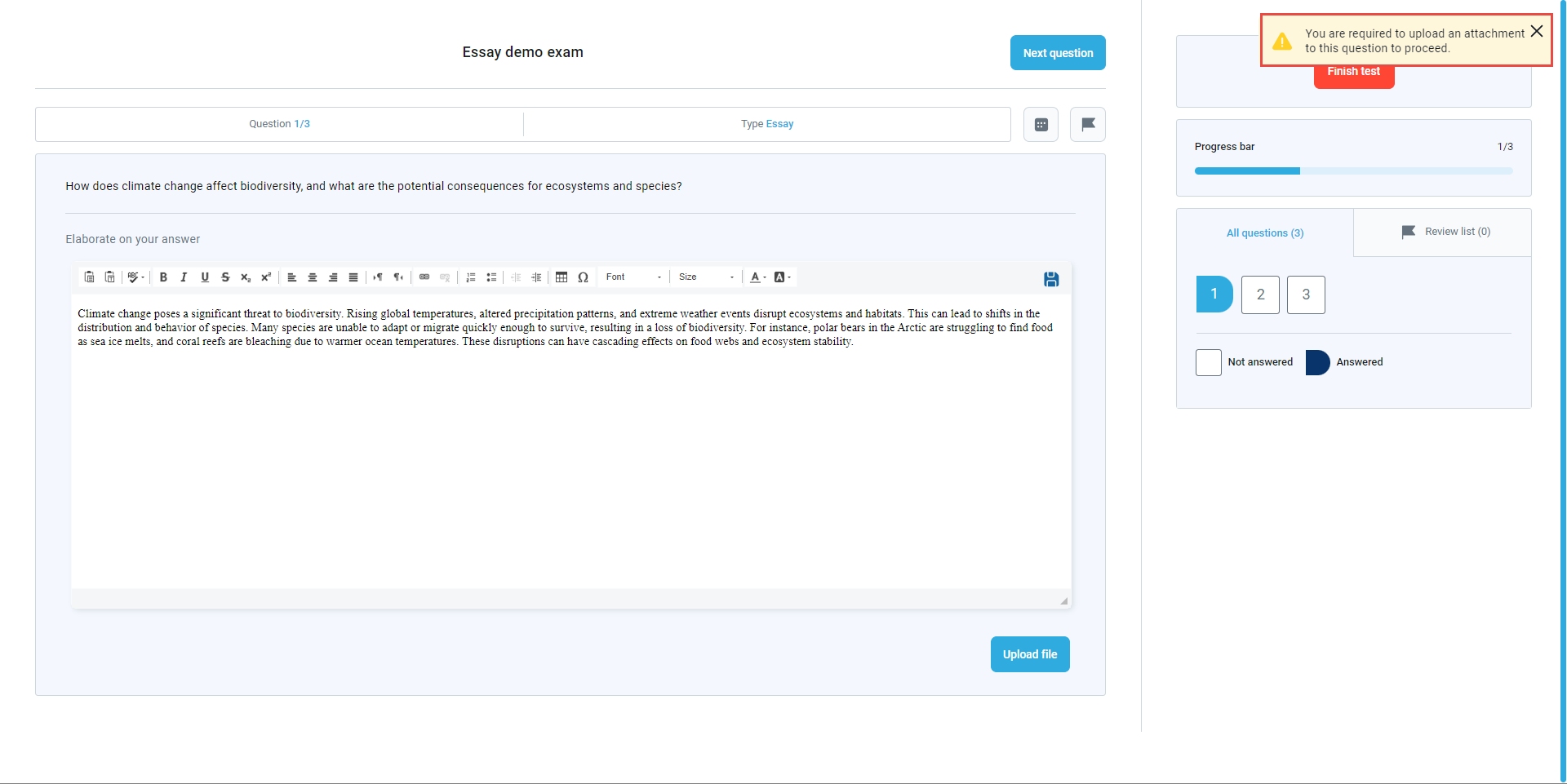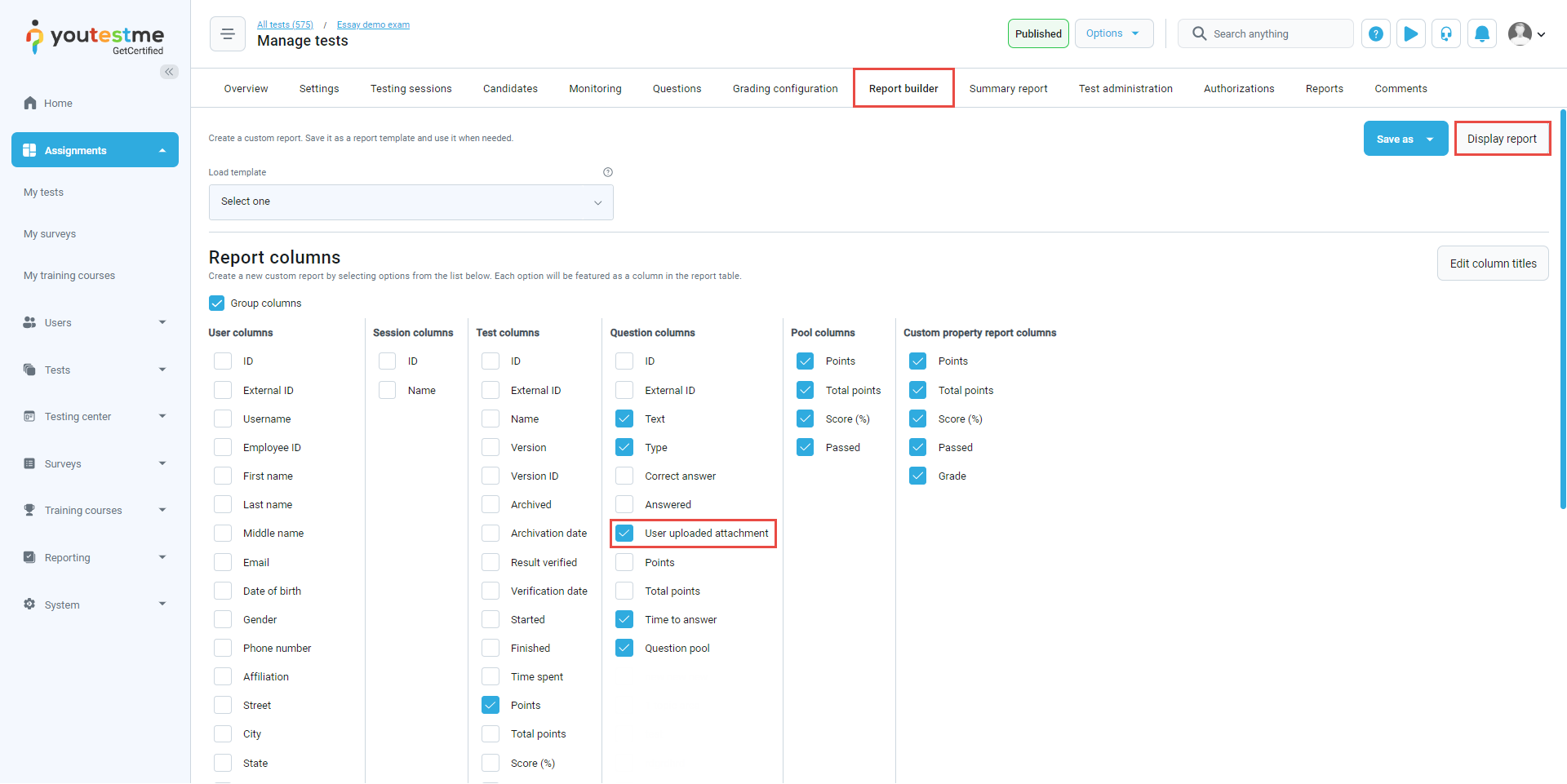This article will demonstrate adding a column for the uploaded attachment for the essay questions in the report builder.
Accessing the page #
To enable the option for adding attachments for the essay question, go to the Tests/New tests tab, and on the third step in the Test creation wizard, select the Pick questions from pools or create them on the spot option.
Select the Essay type question from the list Add a new question. Enter the text of the question, check the Mandatory attachment option, and add the question to the test.
When enabling this option, the candidates are required to upload the attachment to proceed with the test.
The option can be enabled even when uploading the question from a question pool. Just select the edit option from the Actions column.
Candidate’s perspective #
Suppose the candidates attempt to answer the essay question without uploading the attachment. In that case, the system will notify the candidate that they must provide an attachment to proceed with the exam.
Displaying column for the uploaded attachment for the essay questions in the report builder #
In the Manage tests/Report builder tab, you can turn the desired report columns on/off, but make sure the column User uploaded attachment is enabled. After adjusting the columns, select the displayed report.
The column User uploaded attachment with the values True/False will be displayed in the report. If the question contains an attachment, the value will be set to True, and if not, then to False.