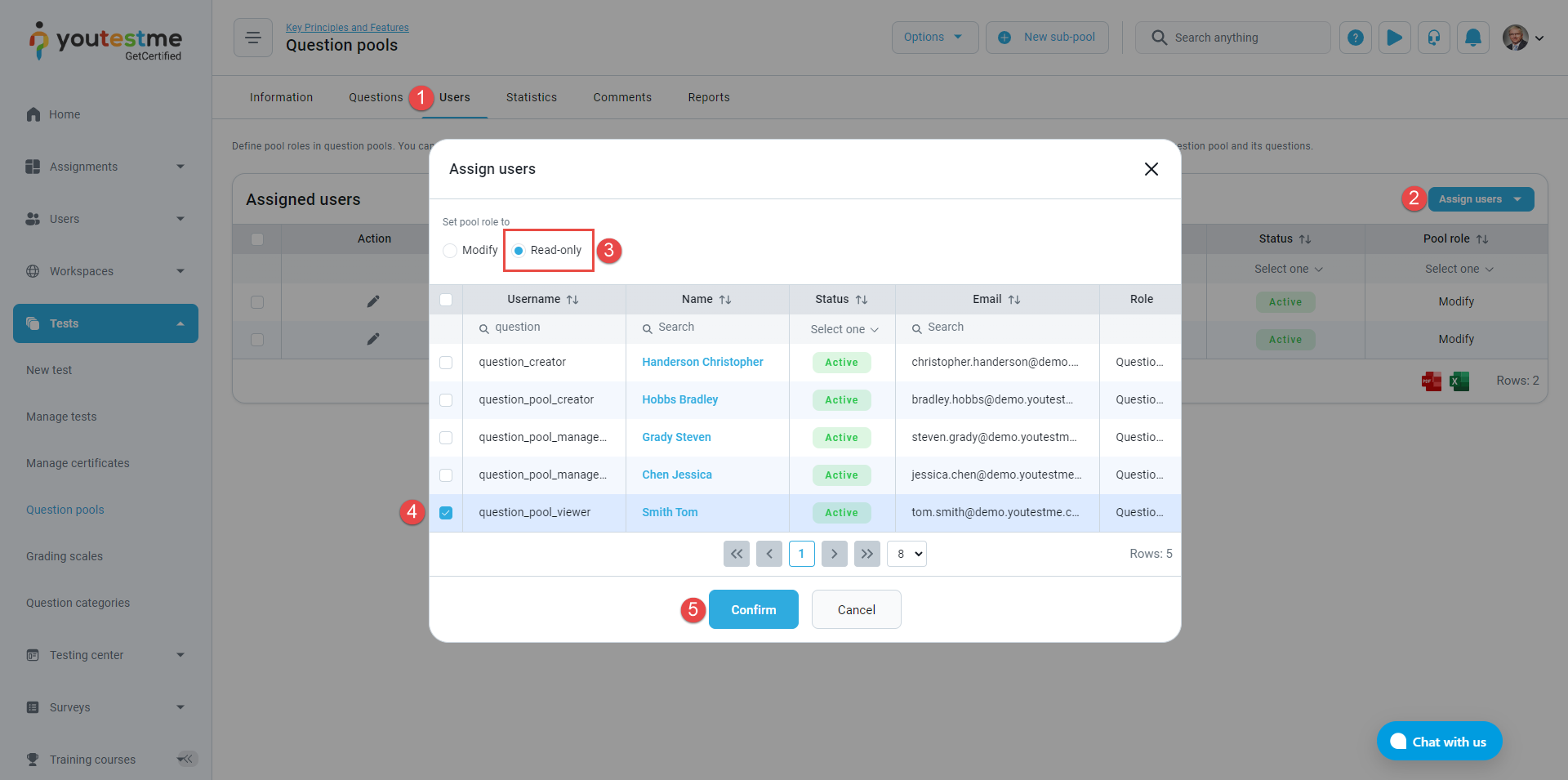In this article, we will guide you through the process of creating a user role with access to question pools, limited to read-only permissions.
Creating a question pool viewer role #
To create a role that grants access to question pools while restricting any modifications, follow these steps and configure the necessary permissions as shown in the image below.
After creating the Question pool viewer role, you can assign it to a user who needs read-only access to question pools.
Assigning a read-only permission to the user #
To assign a user read-only permission for a question pool, follow these steps:
- Go to the main menu and select Tests, then choose Question pools.
- Click on the specific question pool to which you want to grant read-only access for a user.
- In the pool settings, navigate to the Users tab.
- Click the Assign users button.
- Select the read-0nly pool role.
- Select the previously created user.
- Click the Confirm button,
Question pool viewer’s perspective #
Once a user with the “Question Pool Viewer” role logs in, they will have limited access to the question pool assigned to them:
- Click on the Tests option in the main menu and select Question pools.
- Choose the specific question pool they wish to view.
- Within the question pool, they can only view information and preview questions. They won’t have permission to modify or manage any data.
To see how to create a question pool manager, please watch this video.