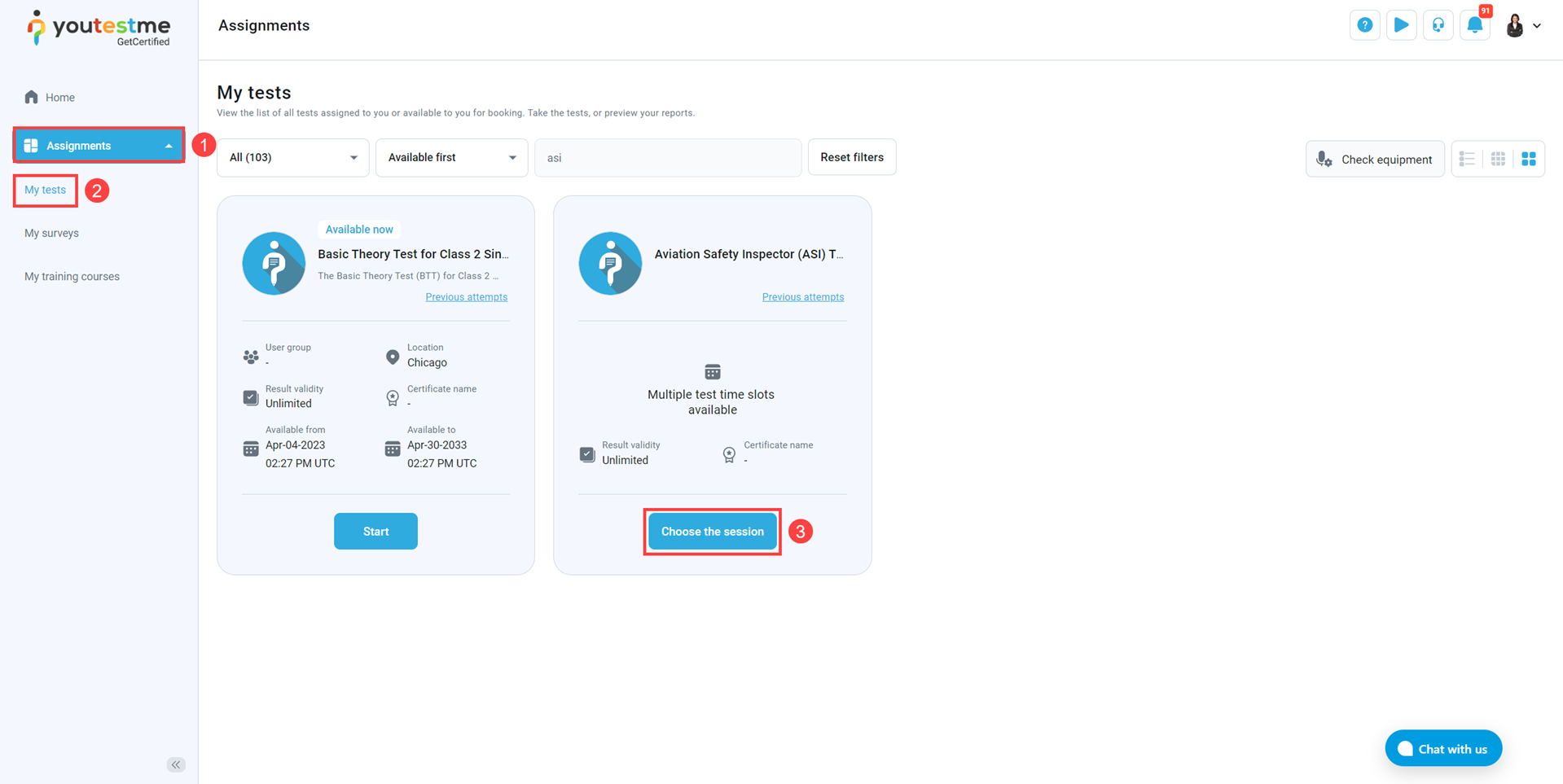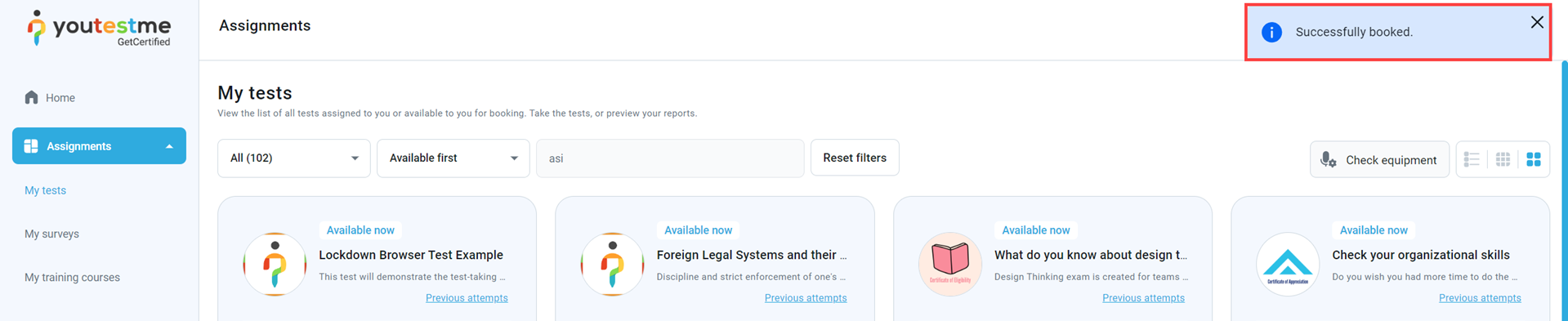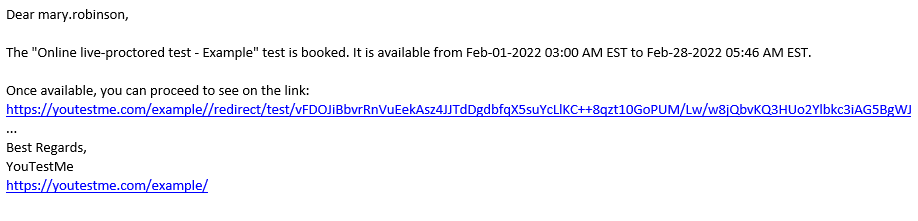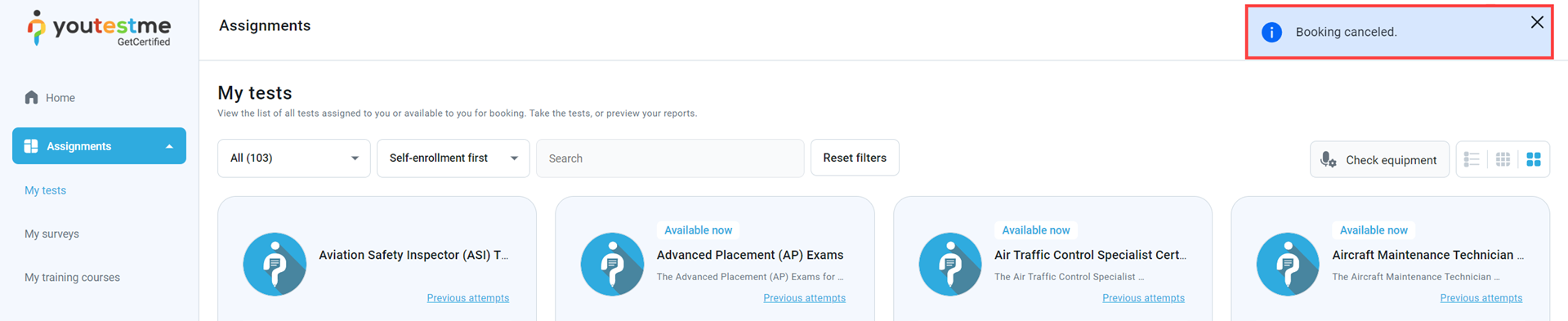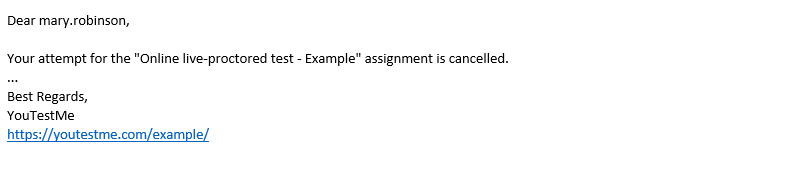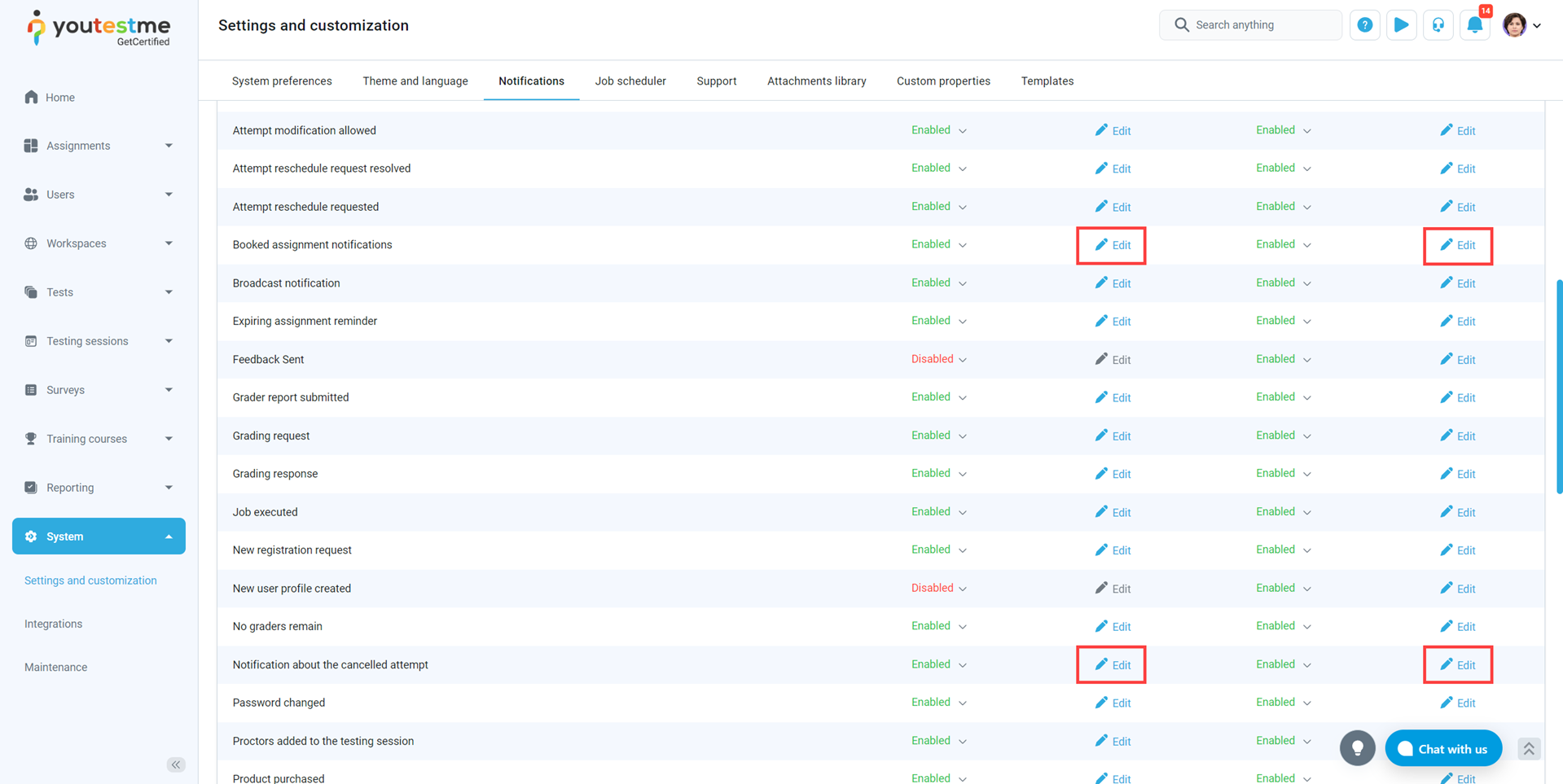This article explains how a student will receive email notifications about booking and cancellation confirmation through the application and email.
Booking confirmation #
In the “My tests” page on the “Assignments” menu, the student can book available sessions.
- Open Assignemnts menu
- Click the My tests
- On the test available for booking click Choose the session
Once clicked, the dialog appears, after which the student needs to click the Book button on one of the available sessions.
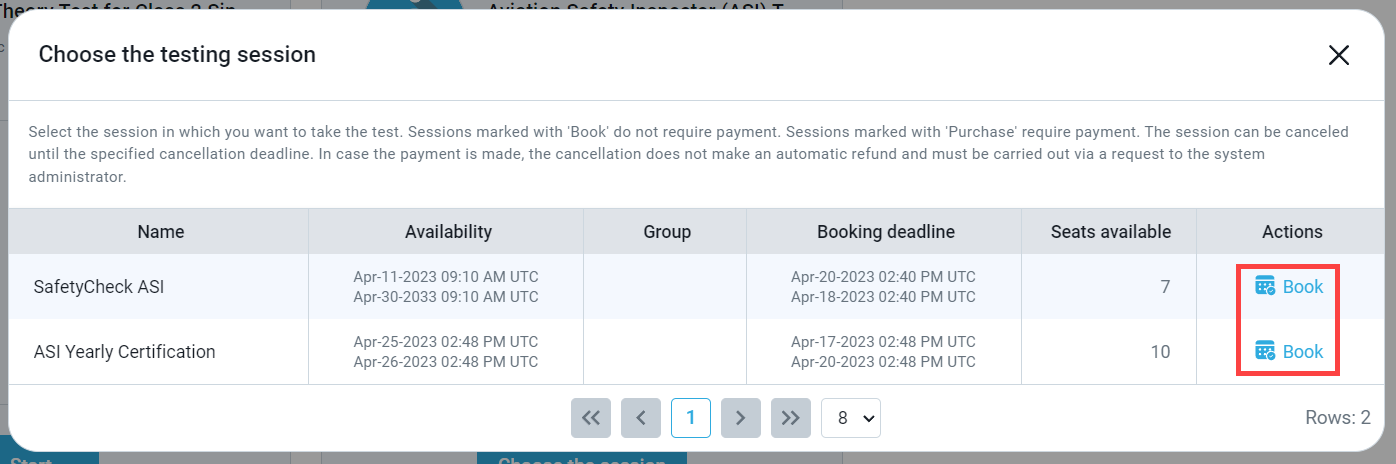
Once the student books the test, he will receive the booking confirmation notification:
If the user has subscribers, all email notifications, including this booking confirmation, will also be sent to the subscribers’ email addresses as BCC recipients.
To check if the user has subscribers, navigate to their profile and select the Subscribes tab.
Notification for canceled booking
#
Once booked, the attempt may be canceled.
The test that the student has booked can be found on the My tests page.
- Find the test for which you want to cancel the booking and click the Cancel booking button
- A confirmation dialog will pop up. Click the Yes button.
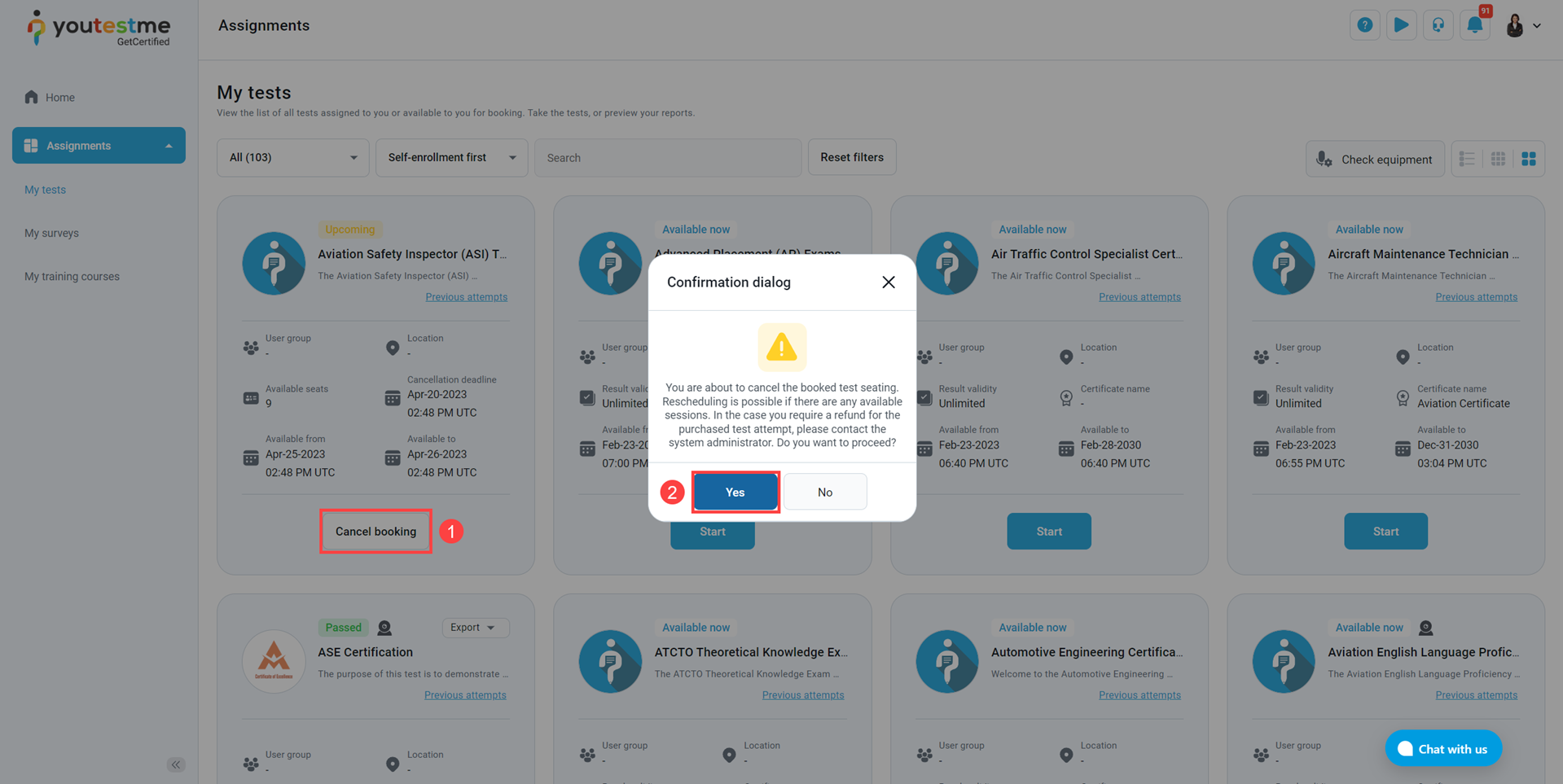
Once the student cancels the previously booked attempt, he will receive the cancellation confirmation notification:
Note that cancellation of previously booked attempts past the booking deadline requires a user with test management permission. The student will receive a cancellation confirmation notification.
Editing default booking and cancellation confirmation notification #
To modify the notifications, first, go to “System” and select “Settings and customization.” Then, navigate to the “Notifications” tab, where you will find a list of all notifications, including booking and cancellation confirmation notifications.
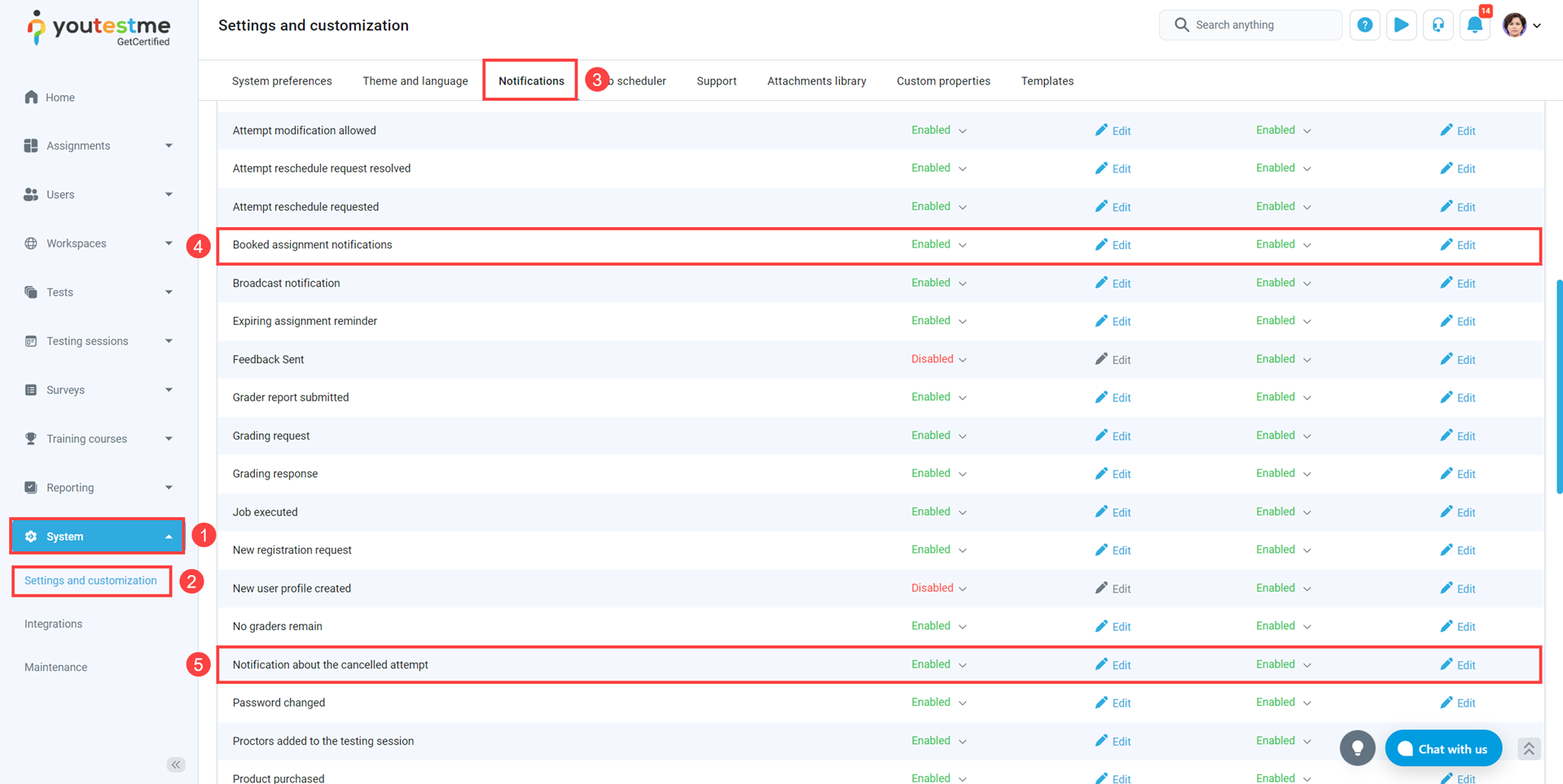
For more related instructional materials, please visit: