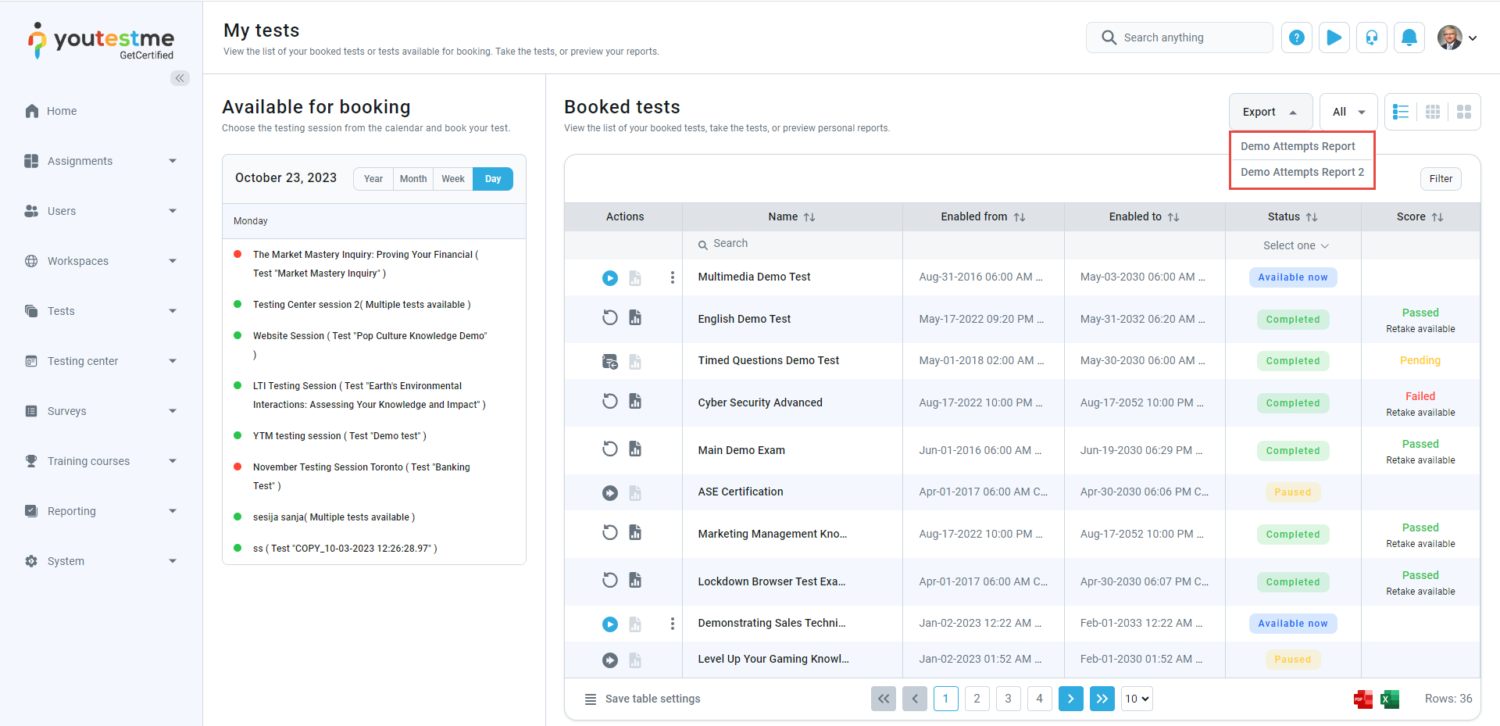This article explains the option to export all user attempts by choosing one of the existing attempts reports.
Accessing the Page: From a Student’s Perspective #
To access the page for exporting attempts reports, do the following:
- Select the Assignments panel.
- Select the My tests page.
- Select the list view to see the Export button.
Select the attempt report you want to export.
The template will be downloaded as a PDF file where you can preview all test attempts.
This is an example of a report in which certain information is not shared with the candidate if the candidate tries to export the report.
Accessing the Page: From the Admin’s Perspective #
To access the page for exporting attempts reports, do the following:
- Select the Assignments panel.
- Select the My tests page.
- Select the list view to see the Export button.
Select the attempt report you want to export.
This is an example of a report in which certain information is shared with the test manager (admin).
The report can also be accessed through the user profiles by selecting the specific user, and then the Tests option will redirect you to the tests taken by the user.
Note: Only test managers have access to these reports.