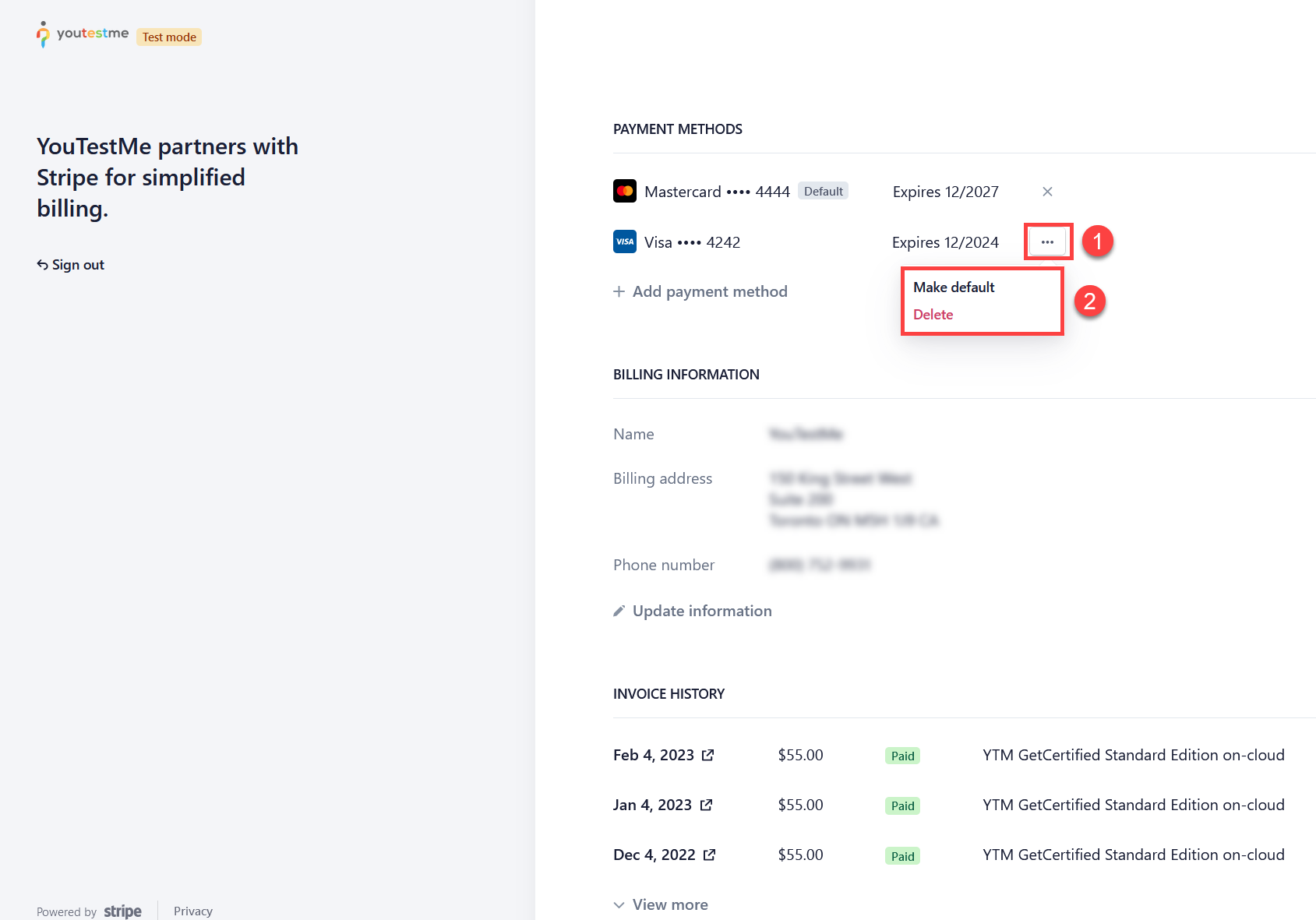This article explains the practical aspects of managing your credit card details within Stripe Billing, providing clear instructions on how to add a new card or update existing information.
Add/Change credit card #
In order to change your credit card for Stripe payments, please follow these steps:
-
- Go to Stripe Customer Portal
-
Enter your billing email address. It’s the email address on which you receive your Stripe invoices. Once you enter your email address, click Send code.
- Check your email for the confirmation code. Make sure to check both your inbox and spam/junk folders.
-
After entering the confirmation code, you will be redirected to the Customer Portal Dashboard. Then, navigate to the Add payment method section.
-
After entering your credit card details and optionally marking it as a default payment method, click the Add button. You will then be redirected back to the Customer Portal.
-
You now have multiple payment methods, so you can either make the old payment method the default again or delete it.