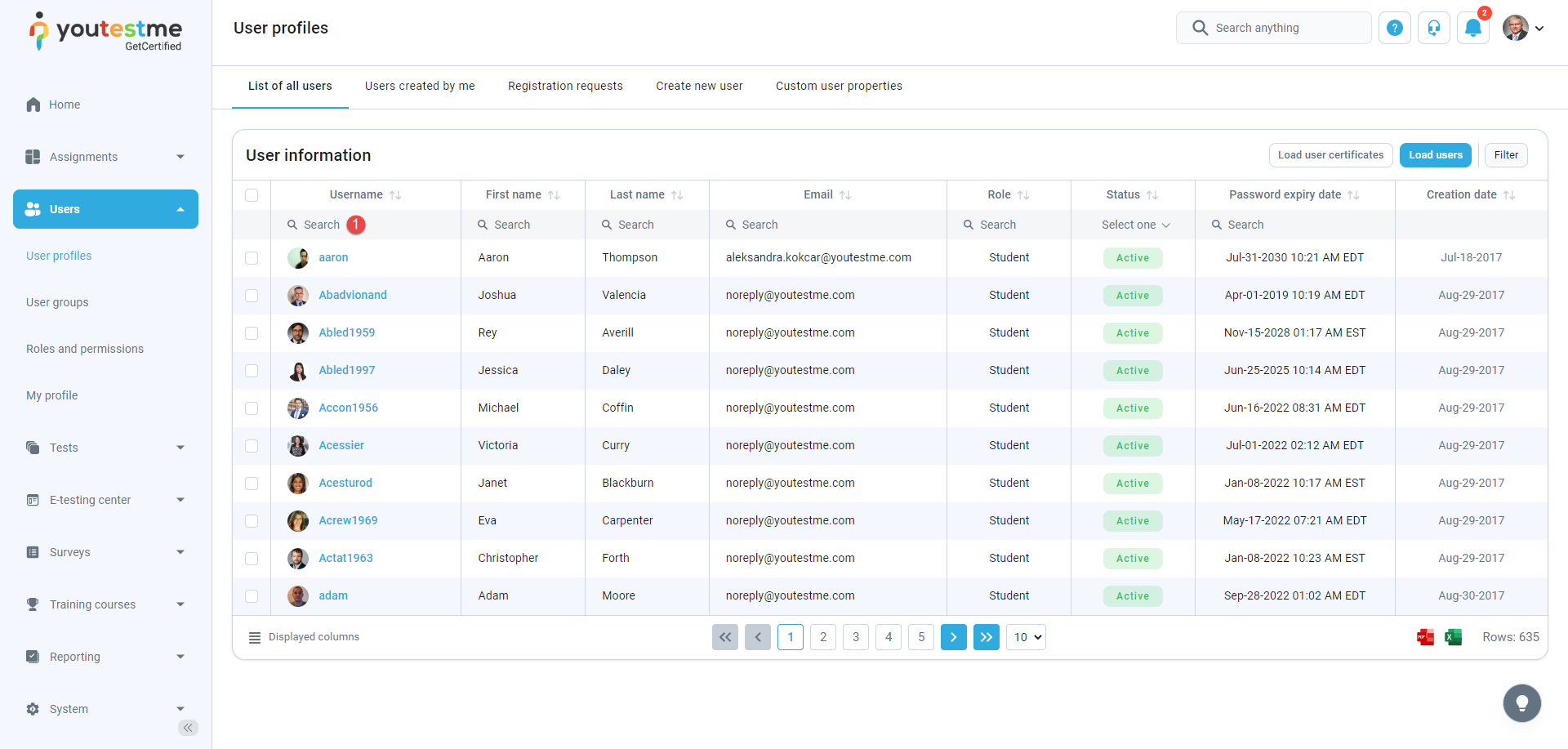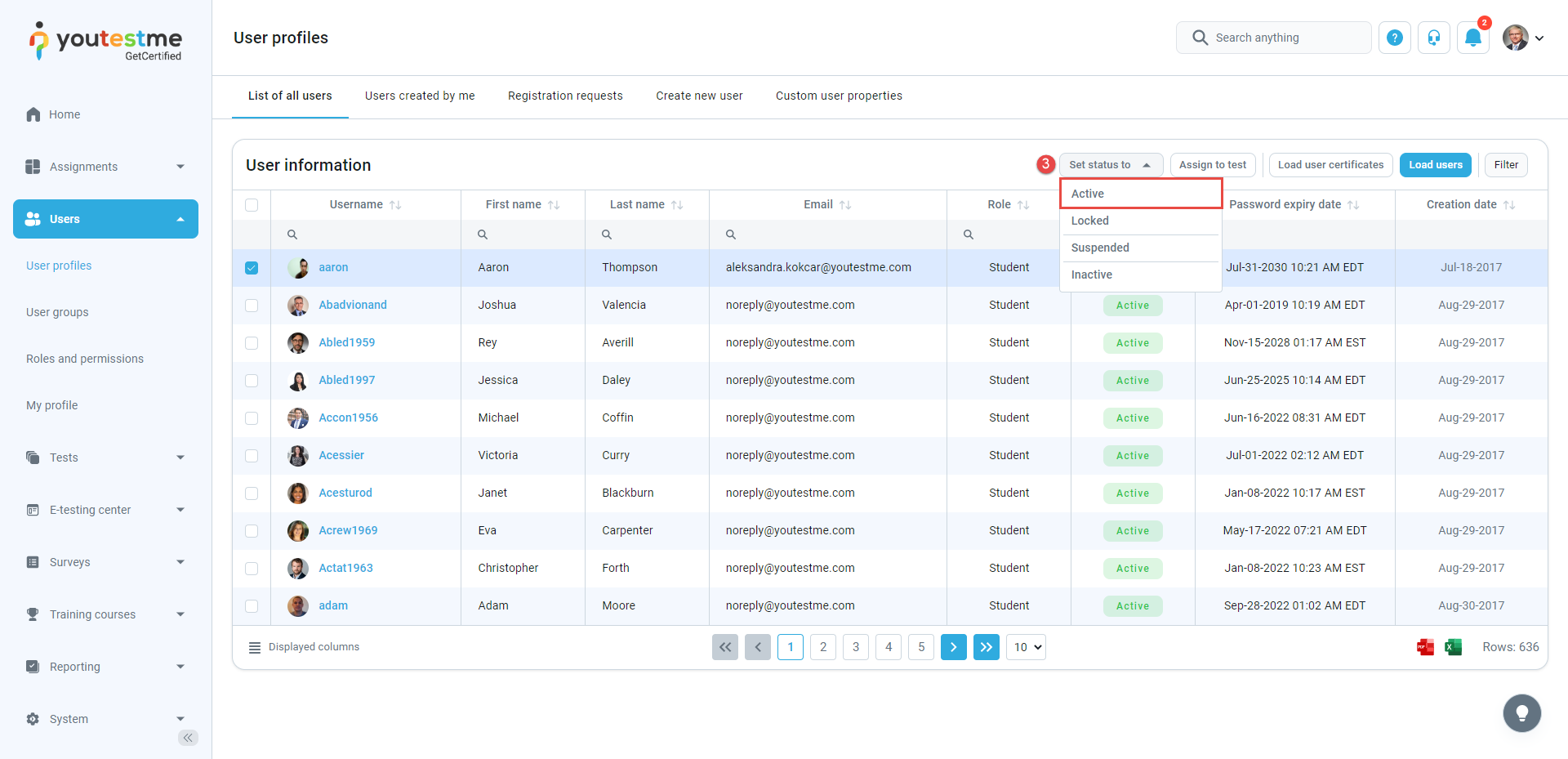If some users are conducting tests only from time to time, changing their status from active to inactive for the non-testing periods is useful.
Inactive users are excluded from processing until their account is activated again.
This article explains how to reactivate existing users’ accounts and send them new passwords.
Accessing user profiles #
To access the user profiles, hover over the Users in the application’s main menu, and select User profiles.
Activate existing user profiles #
To activate the existing user profiles, follow these steps:
- Using the search box, find the user profiles you want to reactivate.
- Select user profiles whose accounts you want to reactivate.
- Click on the Set status option and choose Activate.
Once you activate user profiles, users will receive an email with their username and new password.