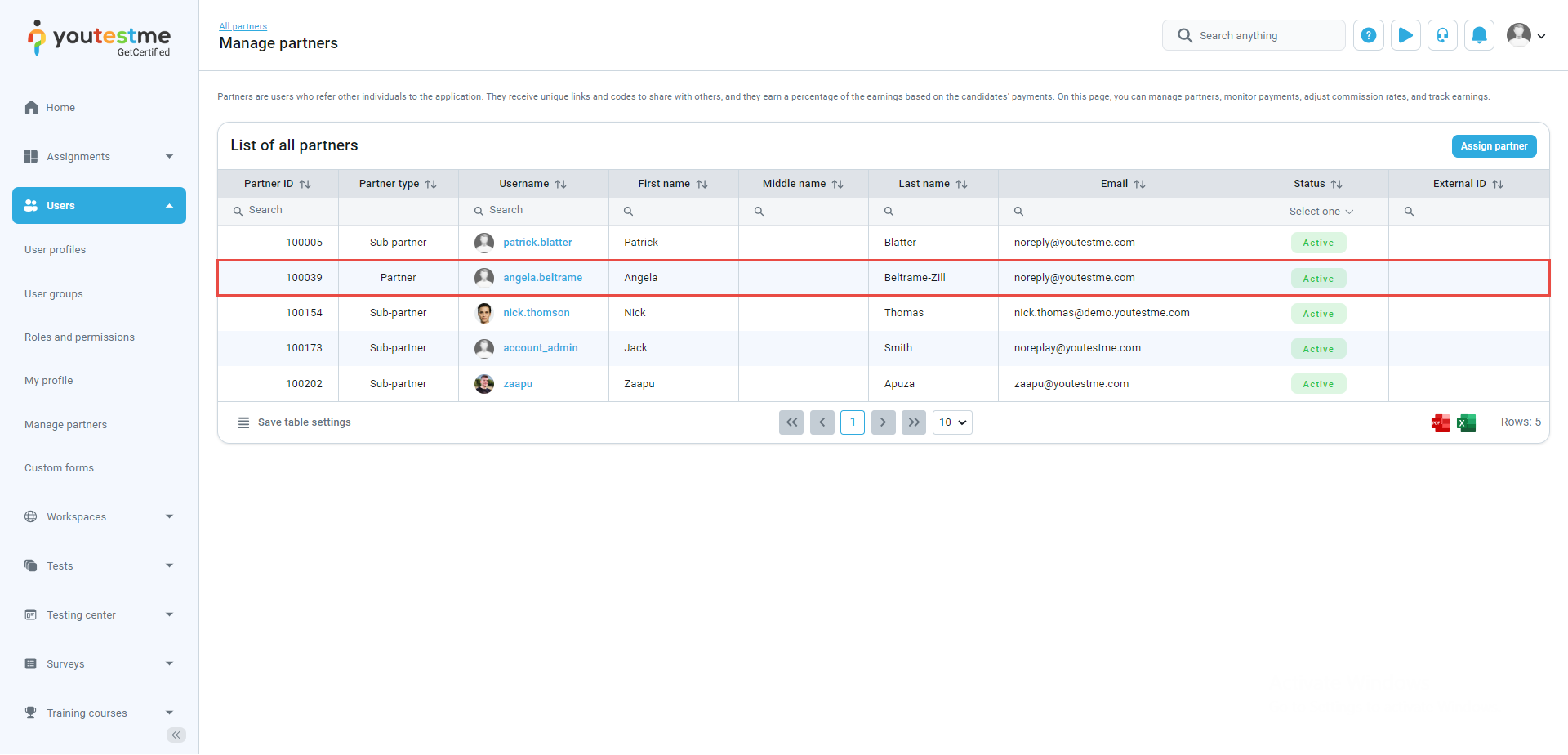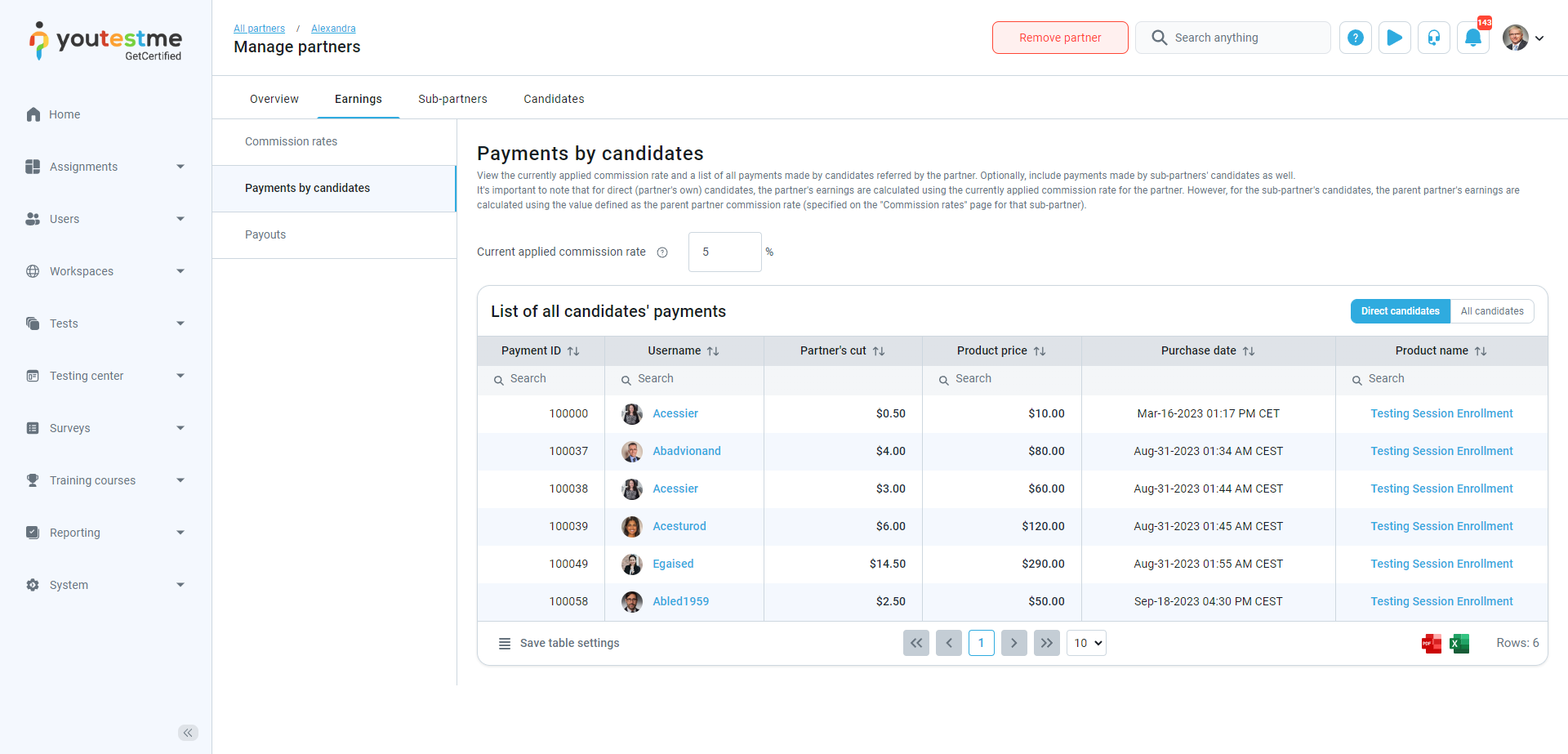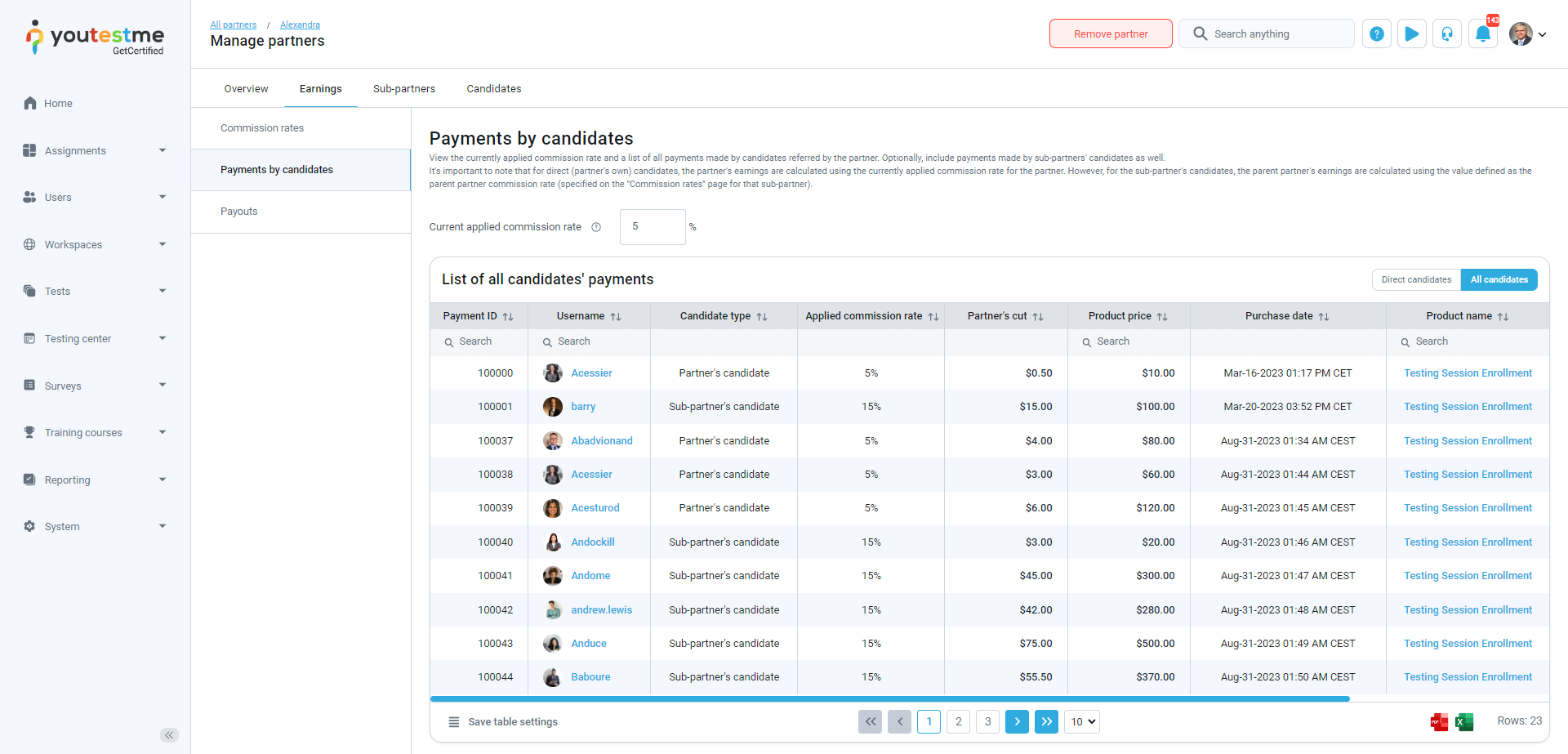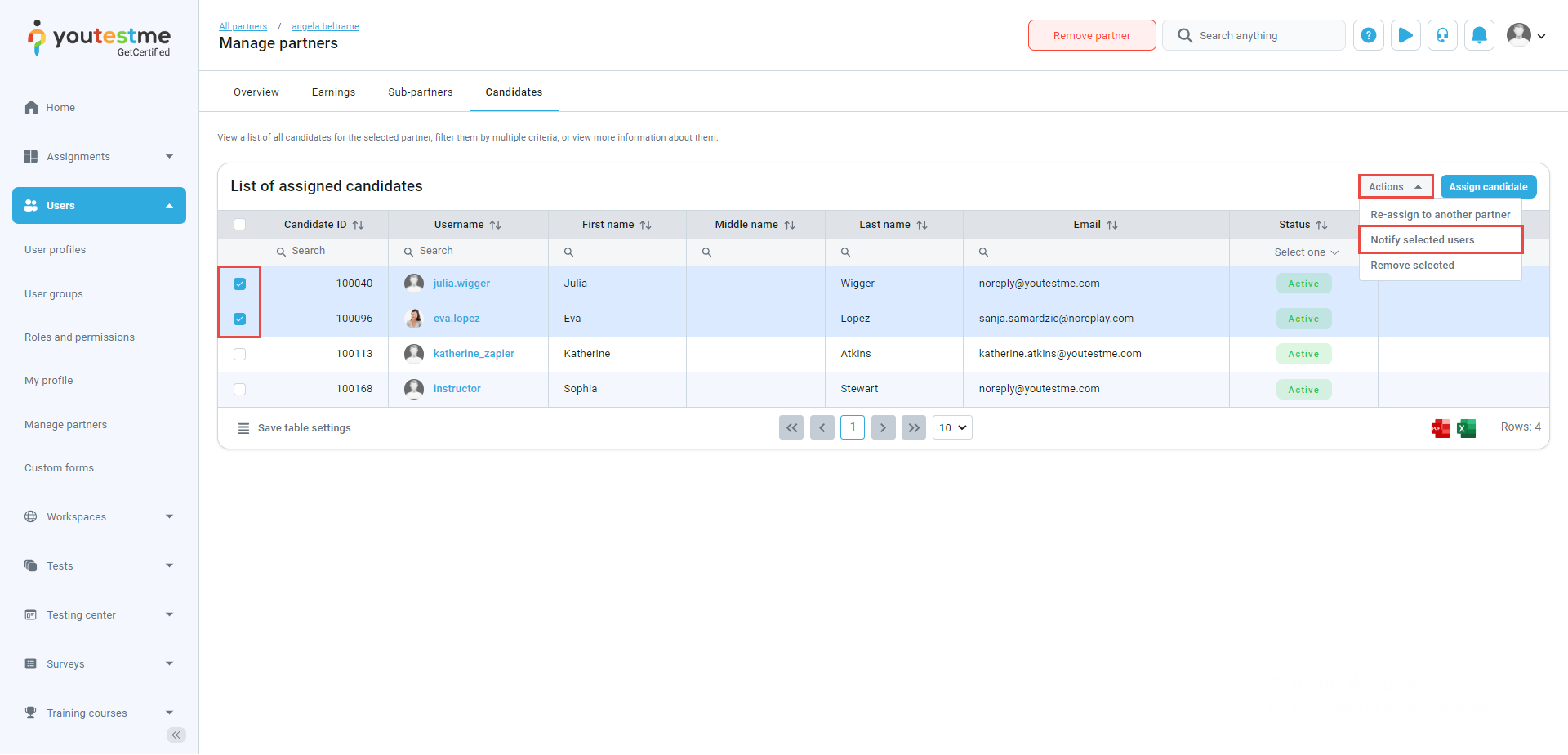This article will demonstrate how partners refer other individuals to the application and are rewarded with a percentage of earnings from payments made by their invited candidates. Every partner has their invitation link and code, which new or existing users can use to join the partner as their candidates. The partner’s overview information, the number of candidates, earnings from their candidates, payout amounts to the partner, and their sub-partners can be easily tracked on the partner’s page.
Accessing the page #
Navigate to the Users panel in the left-side menu, and you will be shown one of the three views of partner pages you can access. You will be redirected to the corresponding page based on your system role and permissions.
- Users with the Manage partners permission will be directed to the Manage partners page.
- Users assigned as partners will have access to their partner profiles to view all relevant information.
Users who are either assigned to a partner or are yet to be assigned will be directed to a page that allows them to enter a partner’s code or view which partner they are assigned to.
When you select a partner from the list in the All partners table, you will gain access to their partner profile.
Note: Only users with Manage partners permission can modify any information about the partner whose profile is opened. Partners themselves can only view this information.
Removing a partner #
You can easily remove a partner by accessing their profile and clicking the Remove partner button. Please exercise caution, as this action will remove all their sub-partners and associated information from the system.
Partner overview #
The Partner’s overview tab provides quick statistics about the partner, including some of their user information, the applied commission rate, the number of sub-partners, the number of candidates, and the number of payments made by their candidates. Partners can also view and copy their invitation link and code here, while users with Manage partner permission can modify them.
Partner earnings #
The Partner earnings tab consists of three sub-tabs:
- The Commission rates tab configures commission rate values based on the number of payments made by a partner’s candidates. These commission rates represent the percentage of earnings allocated to partners based on the successful payments made by the candidates they have referred. It’s important to note that commission percentages may vary among different partners. The Current applied commission rate is determined by the minimum and maximum number of payments, with the current number of a partner’s candidates’ payments falling within this range. You can set up commission rates by clicking the Add new commission rate button or the Edit or Delete icon for each row in the table and then modifying the values in the editable row.
- The Payments by candidates tab monitors payments made by a partner’s candidates and the total amounts allocated to the partner from each payment. Here, you can switch between the Direct candidates view, which displays payments from a partner’s direct candidates, and the All candidates view, which includes payments from the partner’s subpartners’ candidates.
Note: When viewing all candidates’ payments, the commission rate applied to the sub-partner’s candidates’ payments is the parent partner’s commission rate value. - The Payouts tab tracks the amounts paid or unpaid to the partner based on their candidates’ payments. It calculates these values based on the current commission rate and updates them when the value changes. You can view details of the remaining amount summed by currency by clicking the Details button. Once everything is confirmed, you can pay the remaining amount by clicking the Payout button. Select multiple currency rows and click the Mark as paid out button.
Finally, you can check the already paid-out amounts, their applied commission rates, and payout dates.
Sub-partners #
The Sub-partners tab will only be displayed if the selected partner is at the top level, as sub-partners cannot have their sub-partners.
Note: The system supports only the top level of partners and their sub-partners, totaling a maximum of two levels of partners. The sub-partners tab will only be displayed if the selected partner is at the top level, as sub-partners cannot have their sub-partners.
Partner’s candidates #
The Candidates tab lists all users assigned as candidates for the opened partner.
Here, you can perform the following actions:
- Assigning new candidates by clicking the Assign candidate button, selecting users from the list, and then confirming your selection.
- Remove existing candidates by selecting them from the table, then clicking the Remove selected button and confirming your action.
- Re-assigning selected candidates to another partner.
-
Sending group email notifications to all of the selected partner’s candidates.
How to join a partner #
There are two ways to join a partner as a candidate: by using an invitation link, the partner sent you or an invitation code.
To use an invitation code, follow these steps:
- Click on Users in the main menu.
- Select My Partner.
- You can then enter the code and click Join.
Note: If you are already a partner or a partner’s candidate, you cannot join another partner as a candidate using an invitation link or code.
After successfully joining, the partner’s name will be displayed on the page.