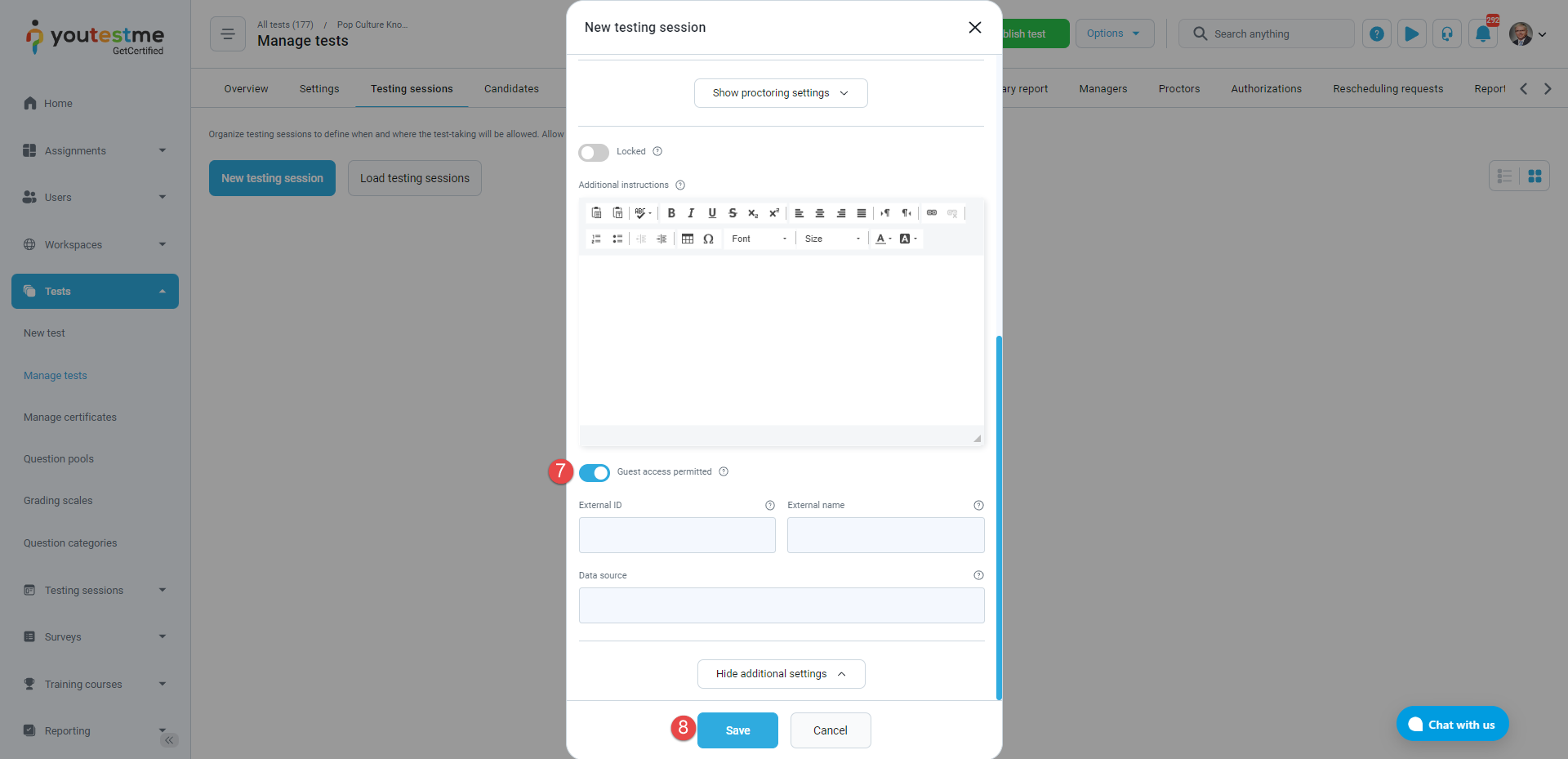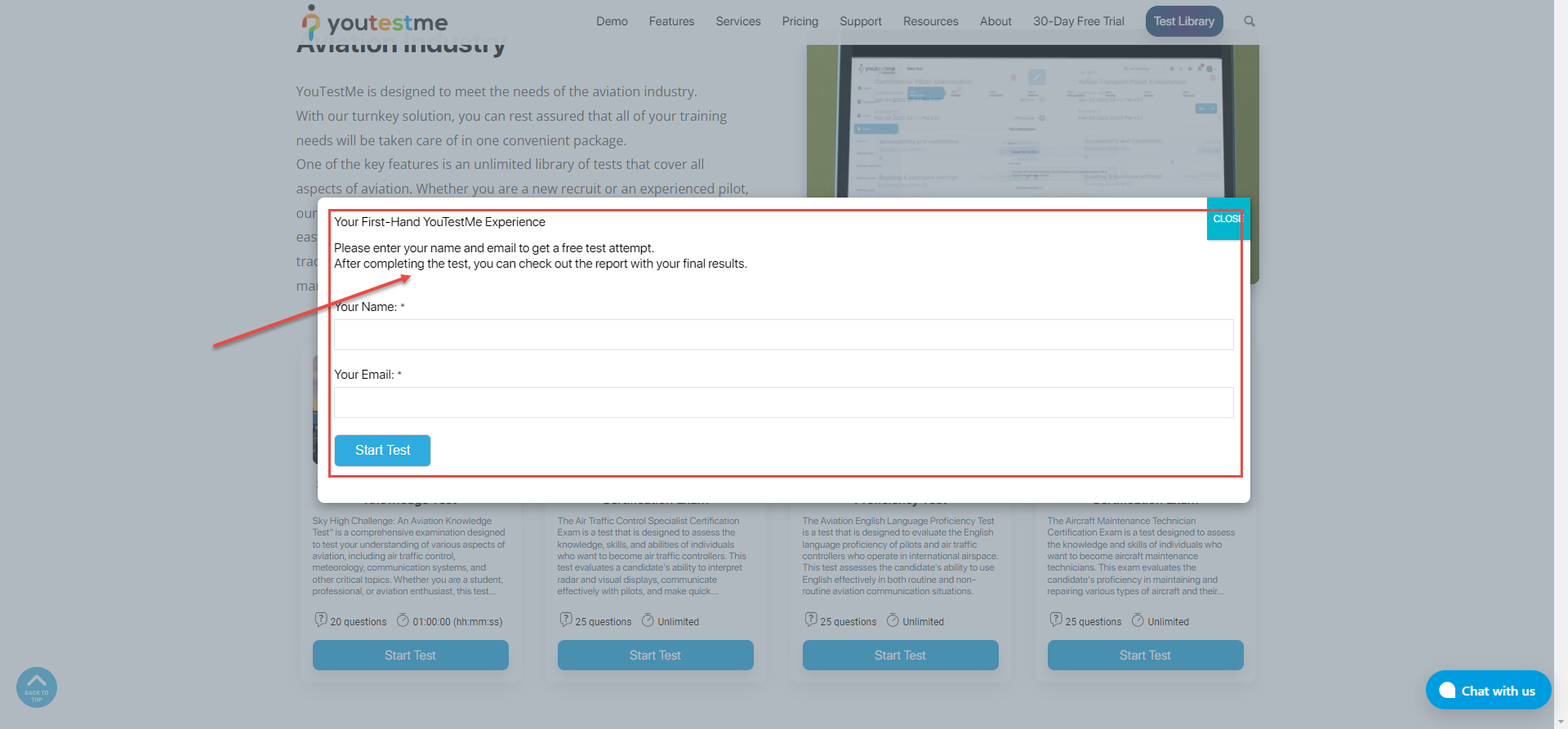Introduction #
If you’re looking to create a comprehensive test library for your organization, YouTestMe provides an excellent example of what can be achieved.
You can explore our test library here to see the possibilities and potential of sharing the test link to your website page. Integrating a test library into your WordPress website can significantly improve your organization’s examination process by showcasing your tests and offering a streamlined testing experience. In this article, we will guide you through the process of configuring tests on the YouTestMe platform, enabling you to create a personalized test library on your own website.
To get started, follow these steps:
Setting Up Shareable Tests on the YouTestMe Platform #
By following the instructions in this section, you will be able to create tests and testing sessions, configure availability and access settings, and obtain shareable test links. Whether you prefer guest access for quick previews or secure registration for storing test results, YouTestMe offers options to suit your needs.
Create a Test on the YouTestMe Platform #
To create a test on the YouTestMe platform, you can refer to this video, which will guide you through the process.
Create a Testing Session #
After creating your test, you need to set up a testing session. A testing session allows you to schedule the test, specify its availability in different time zones, and configure access levels, among other settings.
To create a testing session, follow these steps:
- Click on “Testing Sessions”.
- Select the “New Testing Session” option.
- Enter a name for the session.
- Specify the start and end times for the testing session. If you want the test to always be available, set the “Available To” option to last at least 5 years.
- Enable the “Candidate Self Enrollment” option. This allows anyone to access the test without requiring manual assignment.
- Click on “Show Additional Settings” to access more options.
- Enable the “Guest Access Permitted” option. This will allow users to access the test as guests, without storing their data on the YouTestMe platform. Please see more information in the next chapter.
- Click the “Save” button to create a testing session.
Obtain the Shareable Test Links #
Once you have created the testing session, you can obtain the links to share the test on your website. The YouTestMe platform offers two types of links that can be generated:
- Guest Link: If you prefer not to store user data on the YouTestMe platform, you can use the guest link option. This is particularly useful for creating preview marketing or demonstrational exams with a few questions. Users can try the test as guests, and their test results will not be stored on the platform. If you use this link in your test library, students will receive a temporary guest username and will be automatically redirected to the test. Once they finish, they will not be able to access any other part of the system.
- Regular Test Link (Direct Access): If you want users to register on the YouTestMe platform and have their test results securely stored, the regular test link is the way to go. With this method, once users click “Start” on your test library, they will be redirected to a login page on the YouTestMe platform, where they can register for an account. Once registered, they will be redirected to the test-taking page to complete the examination. All user information and test results will be stored on the YouTestMe platform, allowing the test manager to access them at any time.
Once you create a testing session, to obtain the shareable test links, click on the “More Info” option for the testing session.
Depending on your preference, copy one of the links that you would like to paste onto your test library website page to embed it for easy access by your users:
- Direct link – The direct link will be available if you enable “Self enrollment” option while creating the testing session.
- Guest link – The guest link will only be available if you enable the “Guest access permitted” option while creating the testing session.
- Make sure to publish the test once you are done.
Additional Options #
If you would like your students to register on your website and have the convenience of being automatically redirected to the test upon clicking the start button, with their profiles automatically created on the YouTestMe platform, or if you have any other special requirements or specific needs, please feel free to contact us at sales@youtestme.com.
Enhancing Your Test Library on WordPress #
Once you prepared your test on the YouTestMe platform, you should create your “Test library” page on your website, and afterward, you can use one of the links, based on your preference, to make the test accessible from your website page.
You can enhance the user experience on your WordPress website by utilizing specific plugins. Here are two recommended plugins that can be integrated into your test library:
- WPForms: WPForms allows you to create custom forms that users need to fill out before accessing the tests. In your form, include fields for Name and Email or any additional data you would like to collect, and specify the redirection link, in this case, the link to the test, to which the users will be redirected after they fill in the form. This plugin is specifically useful for guest link access as even though you are not storing the data on YouTestMe platform, you can still collect information via the form.
- Popup Maker Plugin: This plugin allows you to add a form that will be converted into a popup window instead of opening it in a new tab, making it a more user-friendly experience. By using a popup, you can keep your users engaged on your website and create a smooth transition to the test.
Conclusion #
In conclusion, creating a comprehensive and user-friendly test library for your website is made easy with YouTestMe. By following the steps outlined in this article, you can configure tests, set up testing sessions, and obtain shareable test links. Enhancing the user experience on your WordPress website is also possible by integrating plugins like WPForms and Popup Maker. Empower your organization’s examination process and provide a streamlined testing experience for your users with YouTestMe’s powerful platform. Start building your effective test library today and unlock the full potential of online testing.