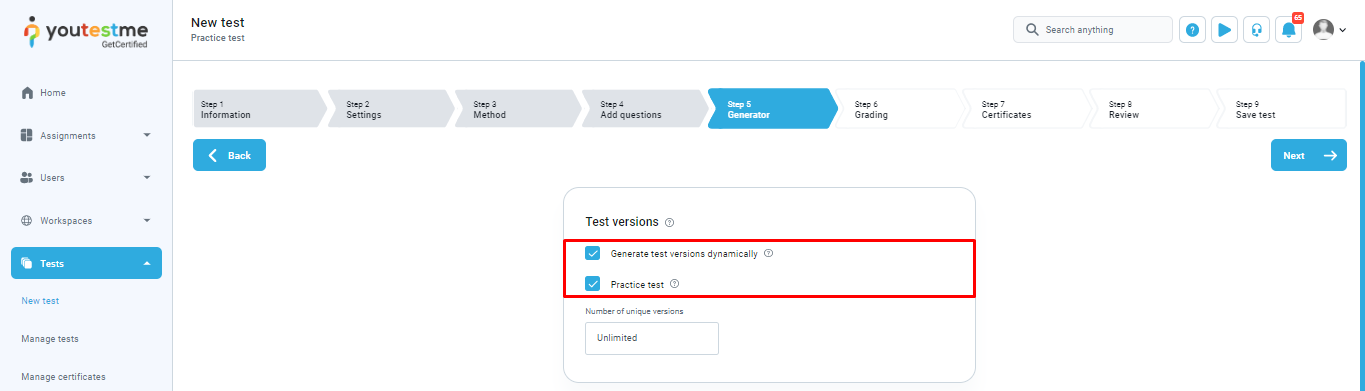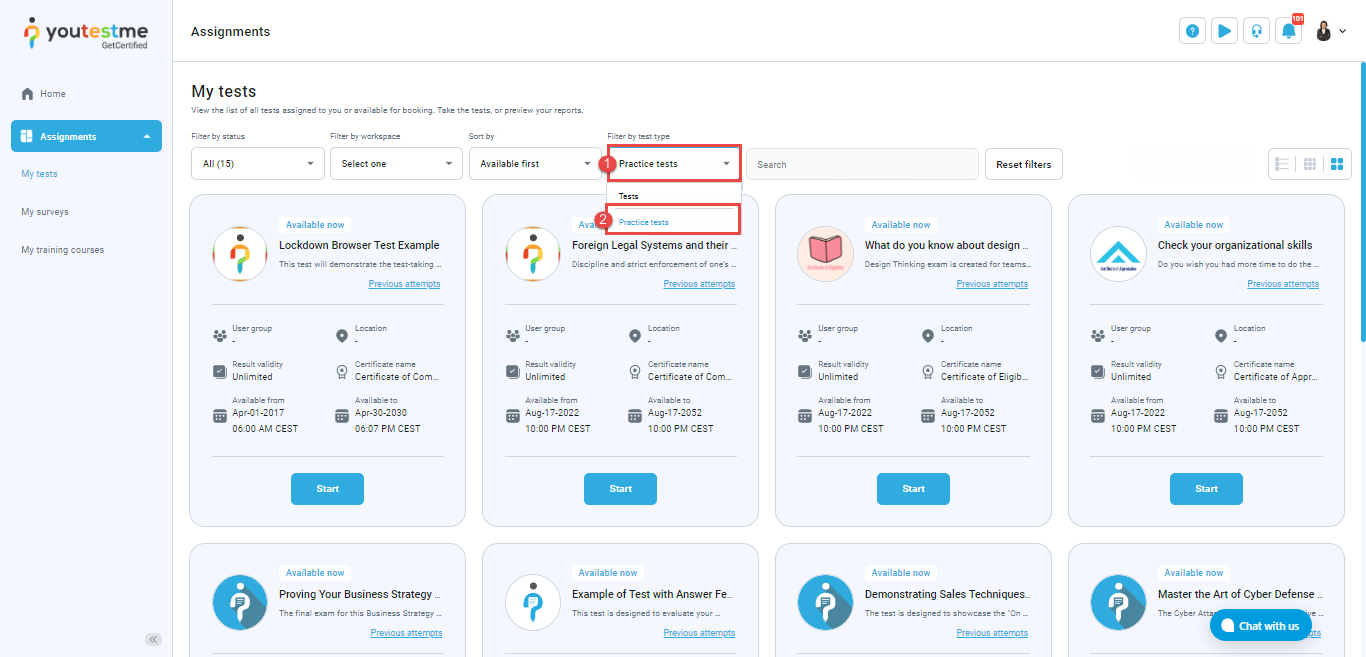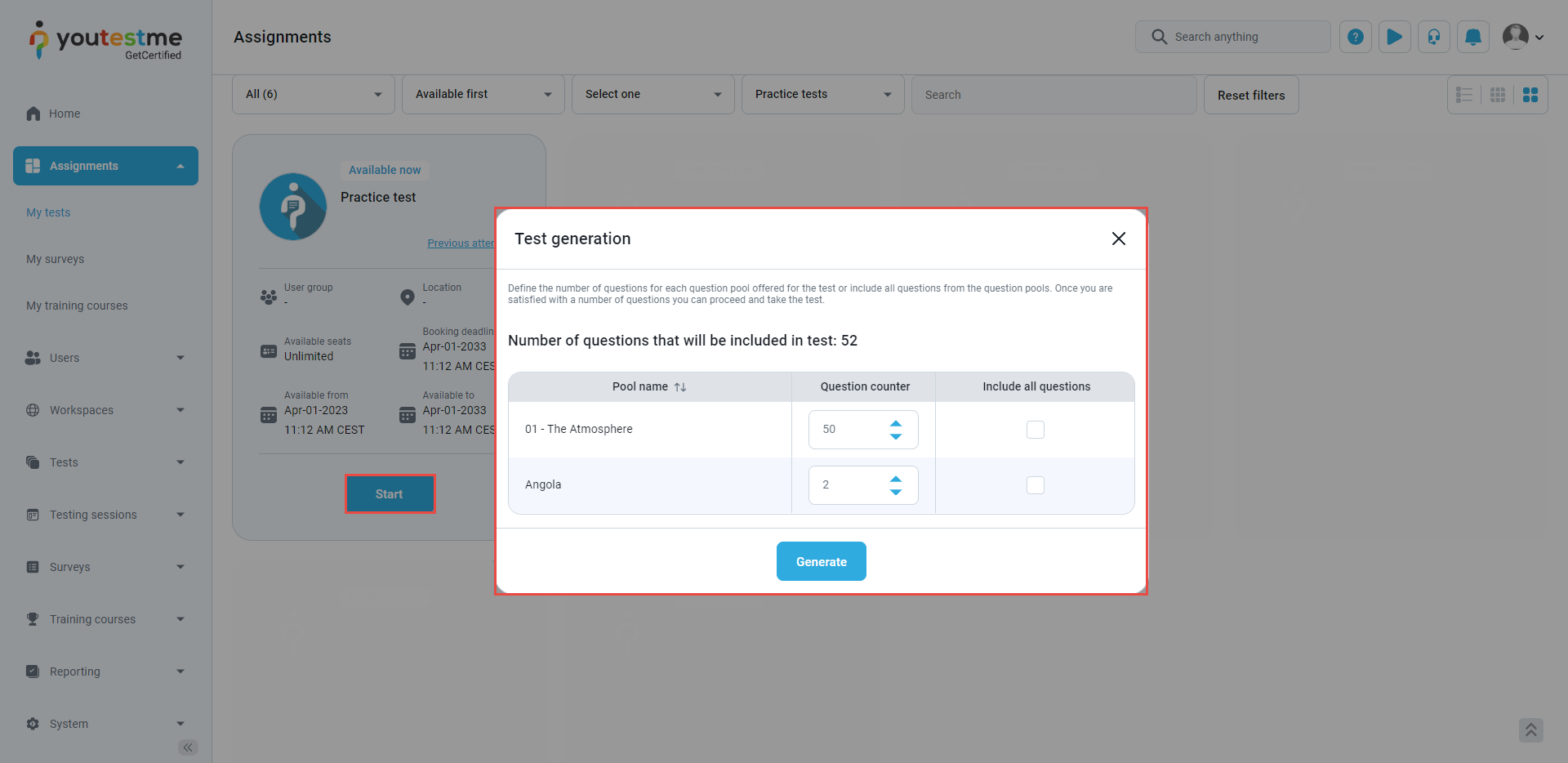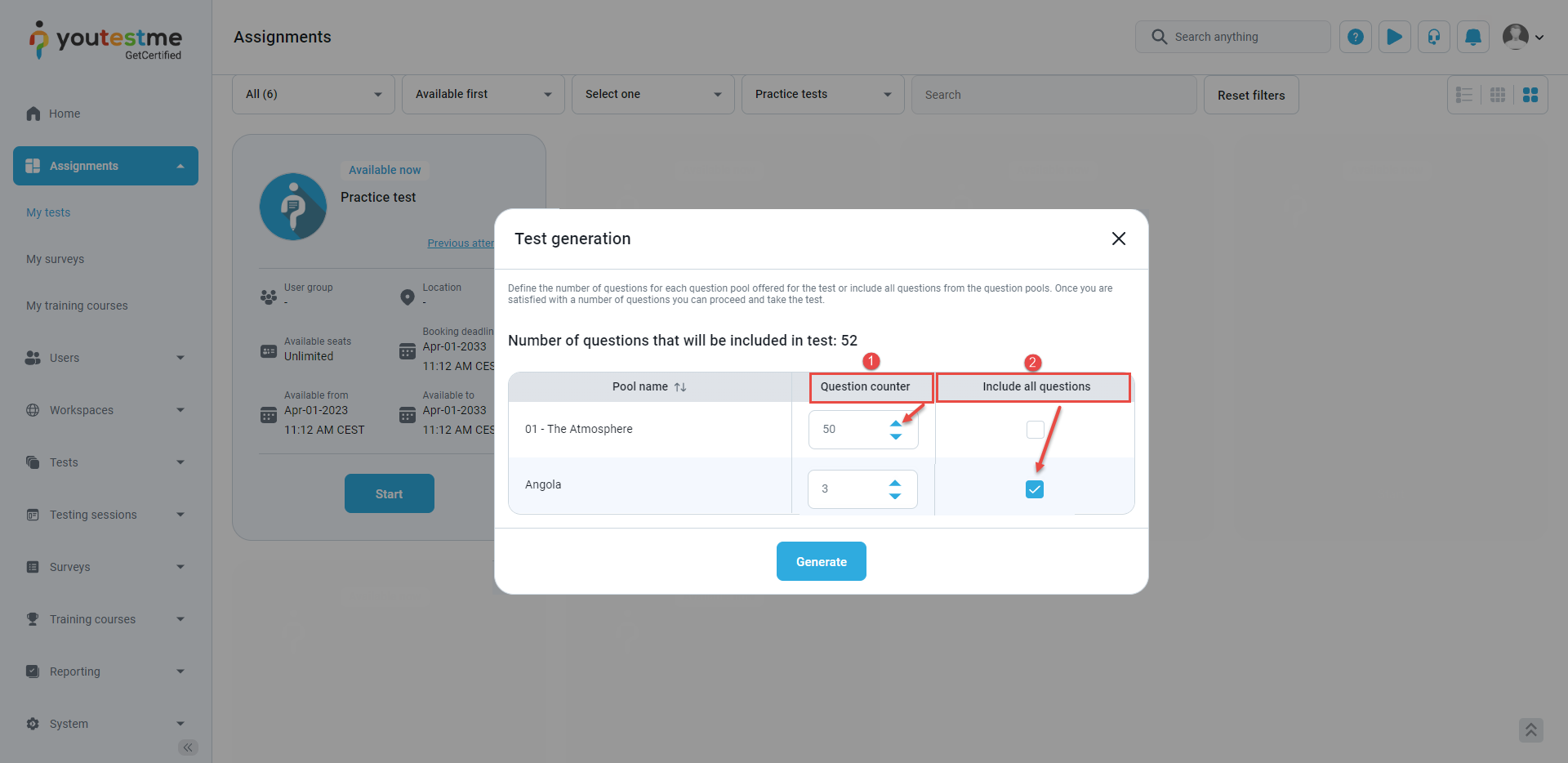This article provides a comprehensive guide on the self-creation of practice tests by students.
The test manager creates a basic test setup and selects a question pool from which students can practice. The test is marked as a practice test, which means that all students have the right to create their own versions of the practice test by selecting the questions they want to focus on. They can take this practice test as many times as they want to prepare themselves better for the official test.
Creating configuration for practice test – Test manager’s perspective #
To set the configuration for the practice test, the test manager should access the Create test wizard dashboard in one of the following ways:
- Select the Create quick action button to create a new test.
- Navigate to the Tests tab in the application’s left-side menu and select the New test option.
Important notes for test managers on configuring practice tests:
- The Retake option must be enabled. In this way, the student will be able to do the practice test as many times as they want.
- The test must be generated and not manually created. The method can be based on either question categories or question difficulty.
- Practice tests can be designed with or without sections. For more information on this topic, please refer to the following articles:
- The configuration of all steps before and after the Generator step remains the same and depends on the test manager’s preferences.
The Generator step #
To allow students self-creation permission for the test, the test manager should check the Practice test option on the Generator step.
Note: The Practice test option is only available if the Generate test versions dynamically option is checked.
Configuring testing session #
To enable students to take practice tests at any time without the need for the test manager to manually add them to a session, the testing session must be configured as follows:
- The availability from and availability to ranges must be set to a large range of time.
- The self-enrollment option must be enabled.
- The authorization required option must be disabled.
Creating practice test – Student’s perspective #
On the My tests dashboard, students will find a filter by test type so they can filter official tests or practice tests that they can use to practice by selecting questions and creating multiple versions of the test to cater to their learning needs.
In the Practice Tests view, all tests that the test manager marked as practice tests will be listed.
Once the student clicks on the Start button, a pop-up window will appear, presenting them with an option to create their own version of the test. The window will display all the question pools allowed for use by the test manager.
To self-create their test version, the student can do the following:
- Use the question counter to include as many questions from each question pool as they want. to choose the number of questions they want in their test version.
- Include all questions – If checked, all questions from the pool will be included in the test.
Conclusion #
The ability to create personalized test versions empowers students to customize their practice according to their individual needs, providing them with the freedom to review and reinforce concepts without any limitations.